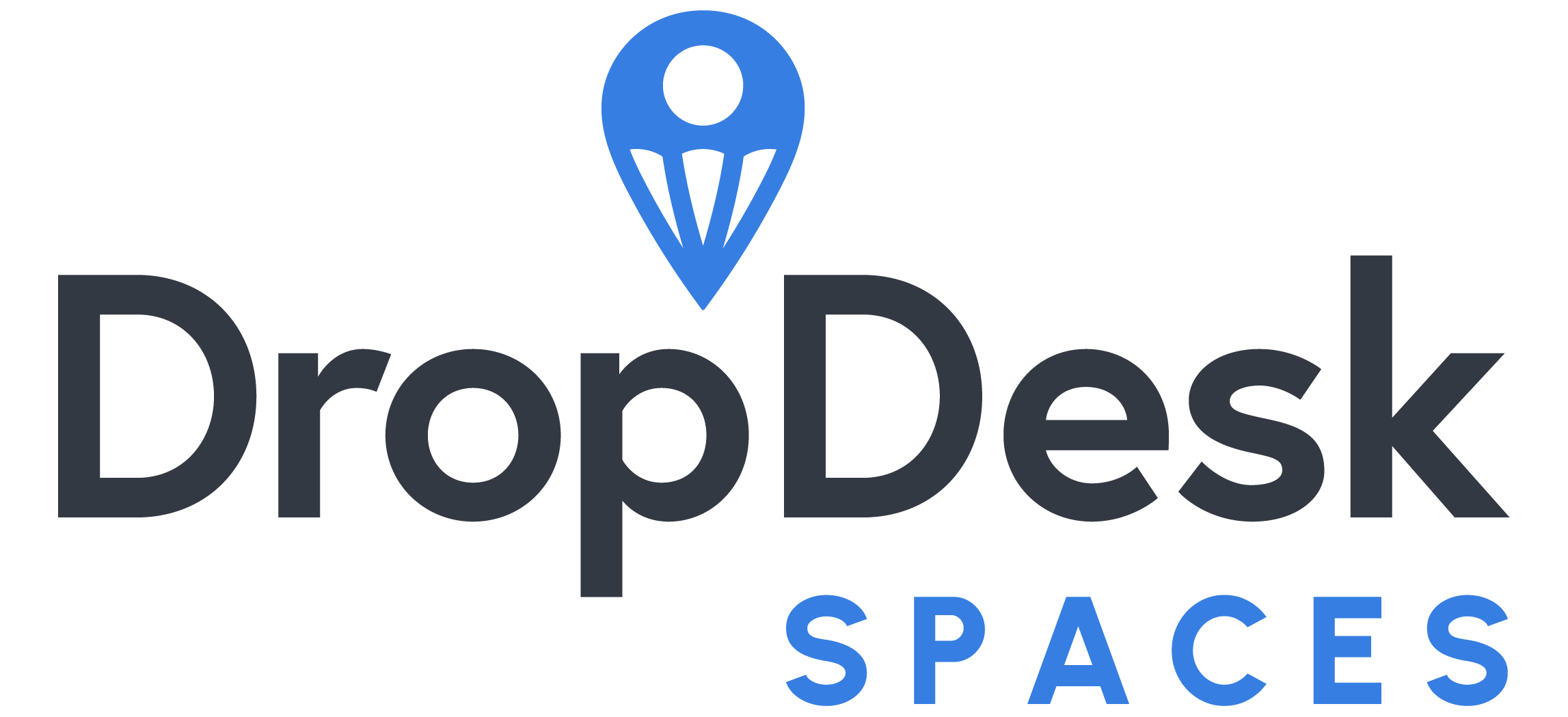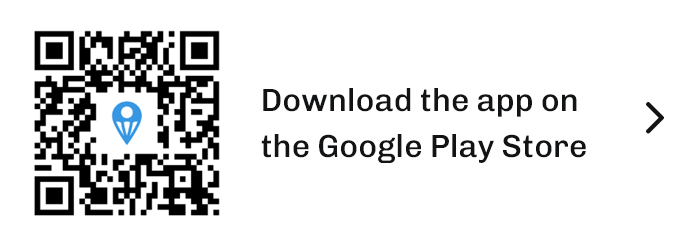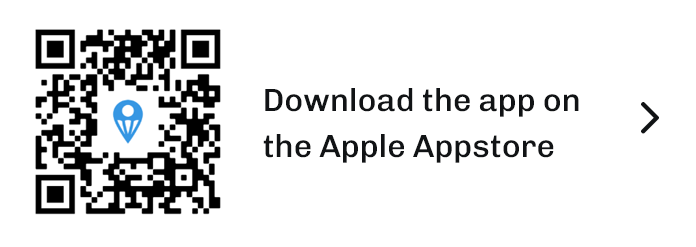Finding Open Coworking Spaces Near You for Last-Minute Workdays
Some days do not go the way you expect. A change in your kid’s school schedule, a last-minute meeting across town, or construction noise at ... Read more
By dropdesk

How Meeting Room Booking Software Resolves Scheduling Conflicts
When multiple teams share a workspace, especially during a high-demand season like fall, managing who is meeting where—and when—can quickly become a logistical knot. As ... Read more
By dropdesk

How to Use Room Reservation Software to Stay Organized
Staying organized has always been a challenge in shared work environments. As coworking spaces, meeting rooms, and flexible venues grow in popularity, so does the ... Read more
By dropdesk

What Hosts Should Know About Coworking Booking Software
Coworking booking software has become a core part of running flexible spaces efficiently. As more professionals shift away from permanent offices and toward hybrid or ... Read more
By dropdesk

Steps to Choose Decorated Office Spaces Guests Will Love
First impressions are formed quickly, especially in shared spaces designed for meetings, work sessions, or collaborative events. The look and feel of an office can ... Read more
By dropdesk

Why a Dedicated Desk Rental Might Suit Hybrid Workers
As hybrid work shifts from novelty to norm, questions about workspace routines and preferences have become more practical than theoretical. Many professionals now split their ... Read more
By dropdesk

Top Reasons to Book a Coworking Spaces Day Pass this Fall
When the season shifts and the air turns cooler, many of us start craving change. Fall brings new school routines, unpredictable weather, and a return ... Read more
By dropdesk

How Meeting Room Software Helps Hosts Streamline Operations
Whether managing a single conference room or juggling multiple venues, hosting a meeting space means consistently balancing efficiency with experience. As we roll into the ... Read more
By dropdesk

Revenue Generation Through Space Management Systems
Managing spaces today is about more than just handling bookings and keeping calendars in check. For modern space hosts, it’s become a meaningful way to ... Read more
By dropdesk

Adaptable Office Solutions for Growing Teams
When small teams start to grow, their needs change fast. What worked five months ago might already feel tight or outdated. That’s why many businesses ... Read more
By dropdesk

Setting Boundaries in Home Office Environments
Working from home offers flexibility, but it also creates an environment where professional and personal boundaries can blur. With no commute or clear transitions between ... Read more
By dropdesk

Equipment Essentials for Commercial Kitchen Rentals
Commercial kitchen rentals are gaining traction across the food industry. Whether you’re an emerging food brand, a caterer scaling operations, or a chef testing new ... Read more
By dropdesk